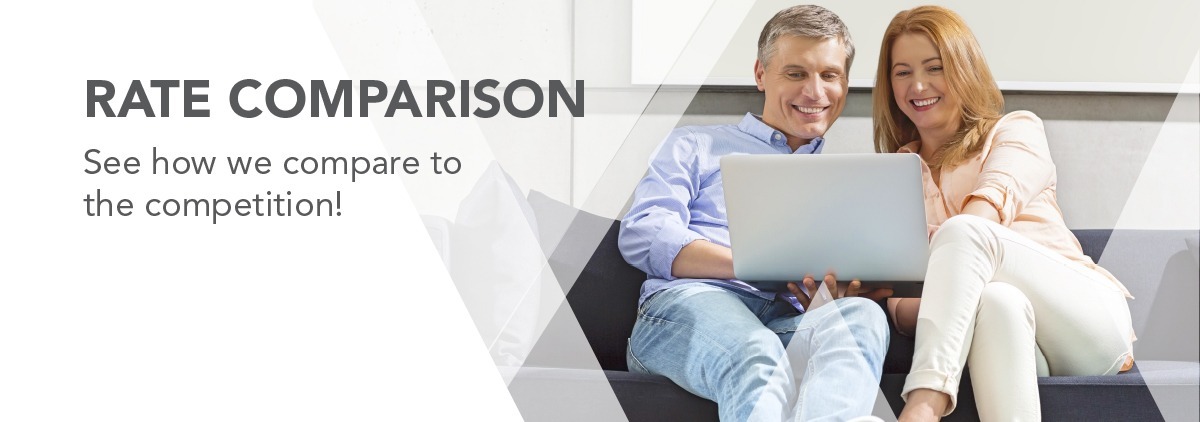All your Digital Banking questions in one convenient place.
Jump to the section you need using the buttons below.
Accounts
F&A's routing number 322078383 is on the home page of our website and the login page of online banking. Your Account number can be found by navigating to the dashboard in online banking, select any account tile to open the account information and click on the view (eye) icon to unmask the account number. In the mobile app click on an account and at the top click show details to view account information. If you are signing up for Direct Deposit or automatic payments, please use your MICR or book number which can be found under the Accounts > Account Details.
This option is not automated, you will need to submit a request form. From the Dashboard navigate to the Statements & Support menu > Secure Forms. Choose the option Certificate Renewal (advance the maturity date). We will send you an email confirmation once we have received and processed your request.
Yes. From the Accounts menu select Open Deposit Account. Follow the prompts to select the type of account you wish to open. Once your request has been processed the funds will be transferred into the new account.
From the drop-down menu next to your profile name select Settings > Accounts Tab. Click the edit (pencil) icon to nickname your accounts, change the account color or hide this account on your dashboard view.
From the drop-down menu next to your profile name select Settings > Accounts Tab. Click the edit (pencil) icon and click the box to hide this account on your dashboard view.
From the dashboard select the account from which you paid the company. In the search bar enter the name of the company paid and sort by the type of payment made.
12 months
Yes. From the Accounts menu select Check Services to create a new Stop Payment Request.
Alerts & Notifications
To receive alerts and notifications you will need to “turn on” this feature. From the Dashboard, navigate to Tools > Alerts. This page will allow you to control which alerts and notifications you receive.
Yes, members will still receive their alerts post conversion.
No, you will need to navigate to Tools > My Alerts to choose which alerts you want to activate.
You will need to notify us, ideally 3-5 business days before your travel begins. From the main navigation menu select Statements & Support > Secure Message Center. Click “Compose” then select General Inquiry from the drop-down menu. Complete the requested information and send your message.
Credit & Debit Card Management
You can view and redeem rewards points under Card Services>Reward Points.
From the Dashboard select any card account tile and the details and transactions will be viewable.
Yes. From the Card Services menu select Manage Cards to lock and unlock your cards.
Checking Account Services
Yes. From the Accounts menu select Check Services to create a new Stop Payment Request.
Yes. From the Accounts menu select Check Services then click on the Reorder Checks tab to process your request.
No, this service has been discontinued. As an alternative, members can withdraw cash at an ATM if they have a card, they can go to a shared branch and get a check (there may be a fee for this), they can set up External Transfers to be able to transfer to another bank account and they can set themselves up as a payee in Bill Payment and have a check mailed to them.
This is not necessary with the secure Mobile Deposit feature. Online banking deposit was discontinued on 11/1/2022.
Yes, your check images will appear when they have cleared your account.
Direct Deposit
We plan to launch an online tool in Online Banking within the next quarter and will provide more details at that time. If you need help with direct deposit today, please reach out to our Telephone Service Center for guidance.
External Accounts
For external accounts that you are an owner on, you will be able to see them in the new system.
Yes, navigate to Accounts > My Investment Portfolio to view your investment accounts.
Loan Payments & Bill Pay
Yes.
No, all money movement and limits will remain the same.
Yes, bill pay will continue to be available to our members with the same vendor we use today.
From the Move Money menu select Transfers and Payments and then select the from account and the loan you want to pay for the to account and use the payment type drop down to select payment type (principal, regular, payoff).
Yes, all payee information will be available post conversion.
From the Move Money menu, select Loan Payment Service and then follow the steps to process a one-time loan payment or recurring loan payments from a debit card or an external checking account.
Payments to your F&A loans can be made using the transfer feature, just like it is today. From a loan account use the Pay Now button to quickly make a payment or navigate to the Move Money menu and select Transfer and Payments to transfer funds to a loan account.
Yes. From the Move Money menu select Loan Payment Service and follow the prompts. You can make a payment from another account (ACH) or using a debit card. Credit Cards are not accepted. You can manage source accounts, schedule, and manage payments. There is no fee for this service.
Login to Mobile banking, click on the loan you would like to see the payoff for and click Calculate Payoff. For Online banking, click on the loan you would like to see the payoff for and click on Account Details to enter the payoff date and then click Calculate. While you can see the payoff for a mortgage loan, you cannot pay it off via Online/Mobile banking.
Yes, on eligible loan accounts only. From the main navigation menu select Statements & Support > Secure Forms, then you can select the Skip-A-Pay form, complete it and submit it to us.
Upcoming loan payments will appear in your dashboard in online banking. You can also set an alert to receive an email or text message when a payment is coming due.
Electronic Statements (eStatements)
From the Dashboard, go to Statements & Support and click on eStatements to view your statements.
No, you will not have to re-enroll in eStatements.
Yes, statements will look the same.
Online Banking will house the most recent 2 years of statements. If you need older statements, please call the Telephone Service Center.
No, only the primary will be able to view eStatements.
Mobile app, tablets and browsers.
Online Banking Login and Profile
Navigate to the login page and click the Forgot Password and/or Forgot Username link to reset your credentials.
Navigate to the LOGIN page for online banking or open the mobile app and click on the forgot Username or Password link to reset your credentials.
From the drop-down menu next to your profile name select Settings > Accounts Tab. Click the edit (pencil) icon to nickname your accounts, change the account color or hide this account on your dashboard view. You can also drag and drop your accounts to reorder them on your dashboard.
From the drop-down menu next to your profile select Settings and select the Contact tab. Click the edit button (pencil) to change any information on your profile. A confirmation will be sent to your preferred method of communication, and you may be required to perform multi-factor authentication to complete the process.
From the drop-down menu next to your profile select Settings and select the Contact tab. Under Email Addresses click the Add Email button.
From the drop-down menu next to your profile select Settings and select the Security tab. Click the edit button (pencil) to change your Username or Password.
We will no longer be using challenge questions and will use multi-factor authentication instead.
See below:
Username
- Minimum length
- 6
- Maximum length
- 30
- Allow alpha characters
- Yes
- Allow numeric characters
- Yes
- Allow special characters*
- Yes
Password
- Minimum length
- 8
- Must include a number
- Yes
- Must include an uppercase letter
- Yes
- Must include a lowercase letter
- Yes
- Must include a special character
- Yes
Password may not contain more than 2 subsequent repeating characters.
*Prohibited Special Characters: blank spaces, icons, images, and the following characters / < > : |
Mobile Banking
Visit the App Store or Google Play to download the latest version of the F&A Federal Credit Union app and make sure you keep your app updated (we recommend auto updates) to ensure seamless functionality.
Simply tap the Deposit Check icon at the bottom of the mobile banking screen, select the account you want to make the deposit to, and follow the prompts to complete your deposit.
Tap the Deposit Check icon at the bottom of the home screen. Choose the account; you will be directed to a screen where you can view deposit activity on that account. Switch between accounts using the dropdown menu of accounts.
If your check deposit is rejected, please contact the Telephone Service Center for assistance.
Support Information
Visit a branch, call our service center, or send us a secure message and we will be happy to help!
You may access the Secure Message Center in Online banking 24/7. Please note that when you send us a message, we will not be able to respond until the next business day.
Yes, from the Statements and Support menu select Secure Message Center and choose from the menu options to submit your secure request.
Transfers Information
Yes, you will be able to transfer funds from/to your accounts just like you do today. Just navigate to Move Money and select Transfers & Payments to manage all of your transfers.
From the dashboard in Online Banking click the Get Started button under Link External Accounts. For the easiest and quickest setup, select Add an Account Instantly and follow the steps to add an external account. Once confirmed, you will be able to transfer from and to your external accounts.
Once you add an external account you can transfer money back and forth to your external accounts.
From the dashboard in Online Banking click the Get Started button under Link External Accounts.
From the Dashboard, navigate to Move Money and select Transfers & Payments and then select the Scheduled tab.
You first have to link the account from the other financial institution. To link an account, navigate to Move Money > Transfers & Payments > More Actions > and click Add Account. You can either use your Online Banking credentials from the other FI to set up your external account instantly or you can choose to add an account manually using micro deposits, which will take approximately 3 days to verify.
From the Dashboard, navigate to Move Money > Transfers & Payments, then select the Scheduled tab to view/edit your scheduled transfers. Click the three dots under Status to edit a future payment.
Sending and receiving money can be accomplished using Zelle, Bill Pay, or Move Money > Transfers & Payments if the sender/receiver is an F&A Member. The legacy P2P function is not available in our new system.
Wires Information
To initiate a wire transfer request from the Move Money menu select Wire Transfer Request then click the button to create a New Wire Transfer. We will contact you to confirm your wire transfer request information.
Apple, Samsung & Google Pay
Apple Pay, Samsung Pay and Google Pay are safe payment options that can make shopping more convenient. See your mobile device settings for details on how to set up your F&A Visa credit and debit cards for mobile payments.
Miscellaneous Information
Yes your FICO score is now available on the dashboard. Also, navigate to Financial Wellness and select Credit Score Powered by SavvyMoney to view it.
Our new system does not support MoneyDesktop.
We've recently updated our online banking system and data can be transferred to Quicken easily. See these instructions to ensure your data connectivity.